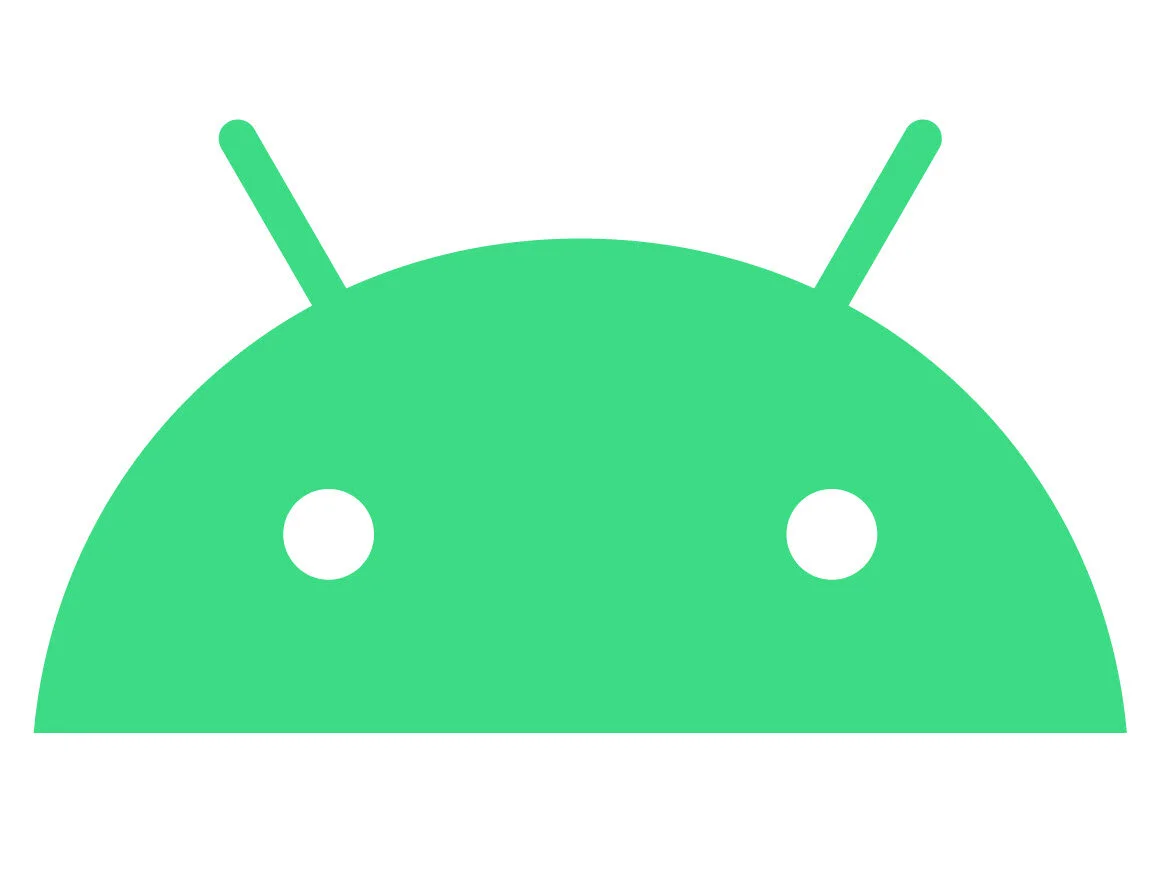How to Use Cloud Computer Desktops on Your Own Devices
How to Use Virtual Cloud Desktops on a Windows PC/Laptop/Tablet
There is a special icon attached to the email that we sent to you along with a username and password. Follow the steps below to use the virtual cloud desktop on your Windows PC, laptop or tablet.
Download the icon from that email on to the desktop of the Windows PC, laptop or tablet you wish to use.
Double-click the icon on your desktop and enter the username and password which we also sent to you.
MORE:
The blue bar at the top center of the screen has buttons to minimize the cloud desktop window or to exit.
Devices have different screen resolutions which can cause blurriness or make cloud desktop icons appear too small or too large. We can adjust settings to help. Just go to www.JustGetVirtual.com/detect-your-screen-settings on the device that needs adjustment and send the detected settings to us.
How to Use Virtual Cloud Desktops on an Apple iMac/MAC
There is a username and a password on the email that we sent to you. You will need to install an app on your iMac or MAC. Follow the steps below to use the virtual cloud desktop on your Apple iMac or MAC.
Go to the app store and search for "Microsoft Remote Desktop". Choose the one for MAC or iMac, not the one for iPhone or iPad.
Install the app.
Open the app then click the “+” (plus) to add a connection.
For the ‘PC Name’ enter what we sent to you on the email.
For the 'User name' and 'Password' we sent to you on the email.
You can leave the other settings as they are.
Close the popup and you should now see it listed under 'My Desktops'.
To open the cloud desktop just tap it then click ‘Start’.
MORE: You can control the resolution and other display settings from within the app by going back and editing it under 'My Desktops'. We can also adjust cloud desktop settings if the appearance is fuzzy or the icons are too small or too large. Just go to www.JustGetVirtual.com/detect-your-screen-settings on the device that needs adjustment and send the detected settings to us.
How to Use Virtual Cloud Desktops on an Apple iPhone/iPad
There is a username and a password on the email we sent to you. You will need to install an app on your iPhone or iPad. Follow the steps below to use the virtual cloud desktop on your Apple iPhone or iPad.
Go to the app store and search for "Microsoft Remote Desktop" on the device you wish to use. Choose the one for iPhone or iPad, not the one for MAC.
Install the app.
Open the app then click the “+” (plus) icon to add a connection.
Then click 'Desktop' then 'PC Name' and enter what we sent to you on the email.
Then add a new 'User Account' using the username and password we sent to you on the email.
Save, then it will show as a square icon on the app dashboard. Tap the icon to open the desktop.
MORE: You can control keyboard and touch settings by tapping the menu at the top center of the screen. Each device most likely has a different resolution. You can tap the settings button on the app to adjust the display resolution for your Apple device. We can also adjust cloud desktop settings if the appearance is fuzzy or the icons are too small or too large. Just go to www.JustGetVirtual.com/detect-your-screen-settings on the device that needs adjustment and send the detected settings to us.
How to Use Virtual Cloud Desktops on Android Devices
There is a username and a password on the email we sent to you. You will need to install an app on your Android device. Follow the steps below to use the virtual cloud desktop on your Android device.
Download the “Remote Desktop” app from here on the Google Play store.
From your list of apps, launch “RD Client”
Tap Accept to the terms
Tap on the “+” (plus) icon to add a desktop
For ‘PC Name’ enter what we sent to you on the email.
For User name choose ‘Add user account’
Enter the username and password we sent to your email, then tap ‘Save’
Then tap ‘Save’ again to save the desktop
Tap ‘Save’
You should now see the desktop on the main panel
Tap on the desktop to connect to it
If you see a certificate warning just continue
MORE: You can control the resolution and other display settings from within the app by going back and editing it under 'My Desktops'. We can also adjust cloud desktop settings if the appearance is fuzzy or the icons are too small or too large. Just go to www.JustGetVirtual.com/detect-your-screen-settings on the device that needs adjustment and send the detected settings to us.
How to use Virtual Cloud Desktops on Internet Browsers
There is a username and a password on the email we sent to you. Follow the steps below to use the virtual cloud desktop on an internet browser.
Enter the username and password on the email we sent to you.
Click ‘Login’
You should see ‘All Connections’ on the left, if not then choose ‘Home’ from the upper right menu.
Click on a connection on the left to open the desktop. Each connection (100%, 125%, and 150%) are different resolutions, or different clarity settings. Click on each to see which one works best for you.
Use your browsers back button to return to the connections screen.
If you resize your browser window, just refresh your browser and the cloud desktop screen will readjust itself.
How to Upload Your Own Files to Your Virtual Cloud Desktop
Copy/Paste Method:
You can copy files from your local computer onto your cloud computer.
On your local computer, right-click over the file and choose “copy” on the popup menu.
From that same computer open the virtual cloud computer desktop.
Anywhere on the virtual desktop, right-click and choose “paste” on the popup menu.
A copy of your file will upload into virtual cloud desktop.
NOTE: there is a 2gb limit to copy/paste at a time.
Drive to Drive Method:
Your local C drive can be linked to your cloud computer. (ask us to activate this if you would like to use it)
Open the virtual cloud computer desktop.
Open the File Explorer and click on “This PC”. You will see two C drives; a local drive C, which is the cloud drive C, and another drive C which has the the name of your computer.
You can copy files to and from both of the C drives.